Descrição
Descrição:
In this video, I’m going to show you how to make a WordPress website.
It’s like nothing else out there because I’m here with you step by step every step of the way, and you’ll be using a new tool that makes it possible to create anything you want quicker than it’s ever been before. This is the exact website I’ll be showing you how to build with tips and tricks along the way!
Also, you will be able to easily create any site you want with free customizable professional pre-built elements to bring your site to life making it truly unique to you.
We’ll also be using WordPress which is the same thing a lot of celebrities and companies use such as Forbes, Katy Perry, Apple, CNN and Mashable!
Let’s get going!
Step 1 is choosing your website address, also known as your domain name, just like ours is websites made easy you’ll have your very own domain name too. And hosting so your website has somewhere to live and people can find it. Both of these are super cheap because I’m going to give you a special coupon code!
Step 2 is creating the pages of your website and launching your brand new website.
And in Step 3 You’ll be getting to know Elementor and Envato Elements which are the secret tools to creating an awesome-looking website which not only is unique to you, but is so easy to use your going to love it!
Let’s get going and start with Step 1
Ok Step 1 is choosing your domain name. So head over to HostGator and click on Get Started. Now click on the Hatchling Plan.
And here is where you get to choose your websites address. So decide what you’d like and then type that in here, and choose between or whatever you’d like here.
Then enter a username and security pin. And choose the billing cycle you’d like. I’m going to go with a whole year as it’s slightly cheaper this way.
Next enter your billing information here. And make sure to use an email address you can access as Hostgator will email you with your login details after.
Next you’ll see it’s added on extras here, so you want to uncheck these as you don’t need them.
And now you want to enter the coupon code here. So enter wordpresshero and validate it, and you’ll see the cost will go down!
Now when your happy with everything click on Checkout Now, and you’ll be the proud owner of your very own website address!
Ok fantastic you’ll now receive a couple of emails from Hostgator with your login details and some links to different things. You want to find the C Panel link here and click on that.
Now scroll down and find Software and Services, and click on Quick Install.
Now click on WordPress.
Select your domain name from the dropdown here and click Next.
And now enter in a few details here like your name, blog title, username, first and last name and email. Then click on Install.
WordPress is now being installed to your website. And you’ll receive your website login details here, so write these down, and then click here.
Then you should see this page where you can login to your website to start creating it! Sometimes you’ll get a page saying it’s not available, just wait a few minutes and try again.
Sometimes you need to quickly go to Hostgator, and login to your customer portal. Then click on Domains. Find your domain. And click on change under nameservers. Then click on automatically point my domain to my hosting account. And then save.
Now you’ll be able to login to your website and your done!! Congratulations you’ve now got a website up and running!
Step 2
Creating your websites pages and launching your brand new website.




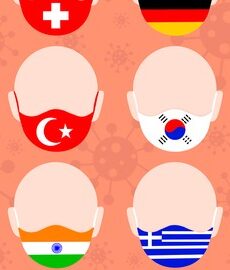

Avaliações
Ainda não existem avaliações.